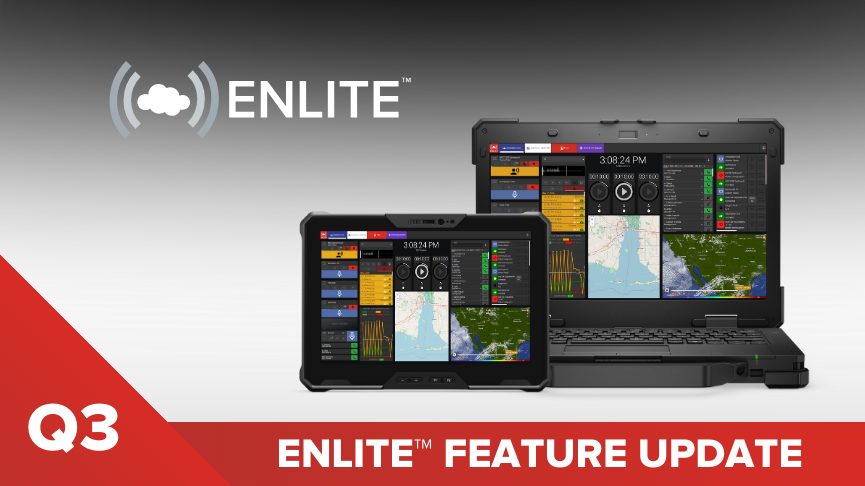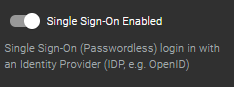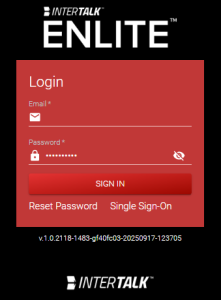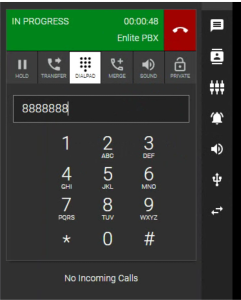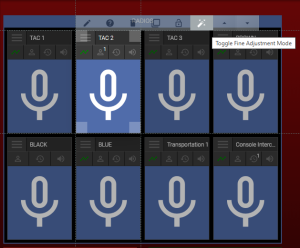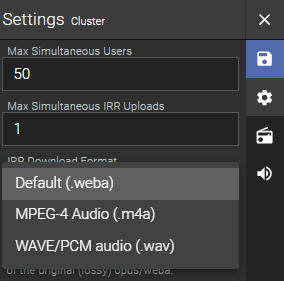As part of our commitment to continuous improvement, InterTalk has rolled out many impactful new features in Q3 2025! Here’s what’s new in Enlite:
New Features
Single Sign-On (SSO) with OpenID
Enlite now supports Single Sign-On (SSO) using the OpenID Connect standard, streamlining user authentication and improving security for enterprise deployments.
What’s New:
- Enlite can now be configured to authenticate users via any OpenID Connect provider (e.g., Auth0, Google, Microsoft Azure AD).
- No new passwords or additional identity management systems (ISMS) are required, users log in with their existing corporate credentials.
- The implementation leverages open web standards, ensuring a robust and standards-compliant workflow (OAuth2.0, SAML).
Why This Matters:
- Minimizes potential security vectors by eliminating the need for separate Enlite-specific passwords and roles.
- Simplified Deployment:
- Eases onboarding for large organizations by integrating with existing IT infrastructure and user directories.
How It Works:
- SSO is enabled in Cluster Settings by an administrator.
- Upon login, users are redirected to the organization’s OpenID provider for authentication.
- Once authenticated, users are granted access to Enlite without needing to manage a separate password.
Use Dialpad While in a Call to Send DTMF
Enlite now allows dispatchers to use an on-screen dialpad during active telephone calls to send DTMF (Dual-Tone Multi-Frequency) tones. This enhancement streamlines telephony workflows, enabling direct interaction with automated phone systems, IVRs, and remote devices without leaving the Enlite console.
What’s New:
- While on a live call, users can open the dialpad interface and send DTMF tones directly.
- Supports all standard DTMF digits (0-9, *, #) for seamless interaction with external systems.
- The dialpad is accessible from the active call window, ensuring quick access without disrupting ongoing communications.
- Works with both SIP and PSTN telephony integrations supported by Enlite.
Use Cases:
- Navigating IVR menus, entering access codes, or controlling remote equipment during a call.
Why This Matters:
- Eliminates the need for external phones or hardware dialpads, keeping all call control within the Enlite interface.
- Ensures compatibility with a wide range of telephony systems and automated services that require DTMF input.
Macro Action – Move Audio
Enlite now enables integrators and administrators to template and automate advanced audio movement behaviors using the Macro system. This update provides granular control over how and where audio streams are routed in response to user actions or system events.
What’s New:
- Integrators can now expose Enlite’s low-level audio movement feature as a configurable macro action.
- Macros can be set to change a resource’s assigned audio profile
- This allows for precise control over where audio is routed when a resource (e.g., a radio) is selected or unselected.
- The new “Move Audio” macro supports a “headset sharing” model, focusing on physical devices rather than just sound roles.
Macros can specify:
- Primary Device: The device that should receive new audio after an event (e.g., selection or emergency call).
- Backup Device: The device to which the previous audio should be moved.
These audio movement actions can be coupled with explicit select/unselect macro actions to ensure the correct audio stream is always routed to the intended destination.
Example: Upon receiving an Emergency Request to Talk (E/RTT), the system can automatically move any radio audio in the user’s ear to another device and direct the emergency audio to the primary device.
Why This Matters:
- Agencies can tailor audio routing to match operational needs, supporting complex scenarios like headset sharing or dynamic audio reassignment during emergencies.
- Reduces manual intervention and ensures audio is always routed to the right place at the right time.
Fine Adjustment Mode for Tool Layering
We’ve enhanced the mission editor’s tool movement and layering controls with a new Fine Adjustment Mode, providing users with greater precision and flexibility when arranging tools.
What’s New:
Activation: Select the Fine Adjustment Mode button on the highlighted tool while in edit mode.
Behavior: Instead of the default “swap tools” approach, Fine Adjustment Mode allows you to move a tool’s z-index one step at a time, similar to professional design tools like Photoshop.
Precision: Tools can now be moved in a 1×1 grid, enabling pixel-perfect alignment, ideal for stacking buttons, overlays, or other interface elements.
Control: This mode is designed for users who require precise control over tool stacking and are familiar with z-index concepts.
Fine Adjustment Mode Advantages:
Granular Control: Adjust tool order step-by-step for exact placement of Maps, Logos, Backgrounds and Images, or Tool borders/Labels.
Power User Friendly: Perfect for advanced users who need detailed control over interface layout.
IRR Download Format – WAV/MP4 Support
The IRR (Instant Recall Recorder) download feature has been enhanced to support more universally compatible audio formats, making it easier for dispatchers and partner agencies to access and share recordings.
What’s New:
IRR audio files can now be downloaded in either .wav or .mp4 (.m4a) format, depending on which results in the smallest file size.
Why This Matters:
Improved Compatibility: The previous .weba format was not widely supported and required manual conversion for many users. The new formats are easier to open, play, and transfer to other parties, streamlining workflows for dispatchers and external agencies.
How It Works:
- Users can select their preferred download format (WAV or MP4) in the Enlite > Menu > Cluster Settings under IRR Download Format.
- The system will transcode the recording to the selected format before download.
FAQ
Question: What is the support progression for InterTalk customers and dealers?
All information can be found on our support page here: https://intertalksystems.com/support/.
Depending on the ServiceFirst agreement, customer technical support can be requested in a few ways.
- Online submission using a link to the Client Care software: https://intertalk.atlassian.net/servicedesk/customer/user/login?destination=portals
- Phone submission using the Client Care number: +1 833 55-ITALK (Option 1)
NOTE: Online submissions via the Client Care system are actively monitored during business hours only (0900-1700 Atlantic time [ GMT +4]). For any urgent issues (“System Down” or “System Impediment – Callback Required”) that occur outside of business hours, please submit support requests via Phone Submission to ensure a timely response.