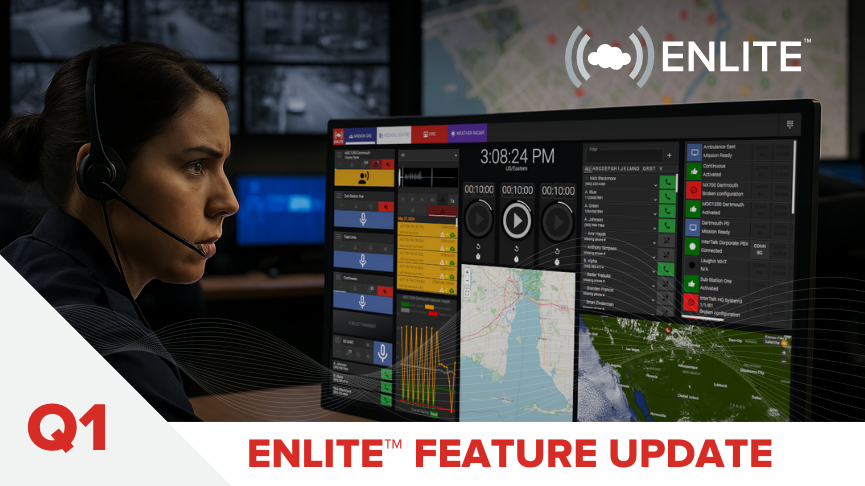As part of our commitment to continuous improvement, InterTalk has rolled out impactful new features in Q1 2025 that enhance dispatcher efficiency, expand system integrations, and reinforce operational control. Here’s what’s new in Enlite:
New Features
Emergency In Progress (EIP)
Emergency In Progress (EIP) introduces a new layer of command for dispatchers with two urgency levels—EIP 1 and EIP 2—providing both visual alerts and audible tones directly within the Enlite interface. Designed for fast, decisive action, EIP buttons can be placed anywhere on a mission screen and target specific resources.
- EIP 1: Triggers a local console alert with flashing radios—ideal for internal coordination.
- EIP 2: Broadcasts an emergency tone (marker tone) over selected radios—used for field-level escalation.
- Flashing visual indicators, customizable colors, and real-time tray views provide situational clarity.
- Only the console that initiated the EIP can end it, ensuring control and accountability.
Setup & Customization
- Add EIP via: Menu > Tools > Buttons > EIP – Emergency In Progress.
- Customize button icons, labels, font sizes, background colors, and behavior per EIP level.
- EIP settings include mission-wide radio flashing and dynamic radio involvement via Select/Unselect state.
NENA Headset Sharing
The new Headset Sharing feature enables hands-free integration between dispatch workstations and external audio devices, such as landline phones. By pairing a primary device (typically the dispatcher headset) with a donor device, audio can be routed intelligently—streamlining telephony without sacrificing radio control.
- Use the console headset to manage phone calls while automatically gating audio during PTT events.
- Maintain clear separation of call and radio traffic with fallback to a backup audio device.
- Initiate sharing with a Mission shortcut; exit anytime via the button displayed at the bottom of the mission screen.
Setup & Customization
- Define device roles via Menu > Account > Cluster Settings > Device Profiles.
- Associate audio outputs (e.g., TRRS 3.5mm jack) via Quick Access > Media Devices.
- Customize gain levels for both donor and backup devices.
Radio Behavior During Sharing
- Incoming radio audio reroutes to the backup device during sharing.
- During transmission, radio audio resumes on the original path while donor device audio is gated.
FAQ
Question: What is the support progression for InterTalk customers and dealers?
All information can be found on our support page here: https://intertalksystems.com/support/.
Depending on the ServiceFirst agreement, customer technical support can be requested in a few ways.
- Online submission using a link to the Client Care software: https://intertalk.atlassian.net/servicedesk/customer/user/login?destination=portals
- Phone submission using the Client Care number: +1 833 55-ITALK (Option 1)
NOTE: Online submissions via the Client Care system are actively monitored during business hours only (0900-1700 Atlantic time [ GMT +4]). For any urgent issues (“System Down” or “System Impediment – Callback Required”) that occur outside of business hours, please submit support requests via Phone Submission to ensure a timely response.